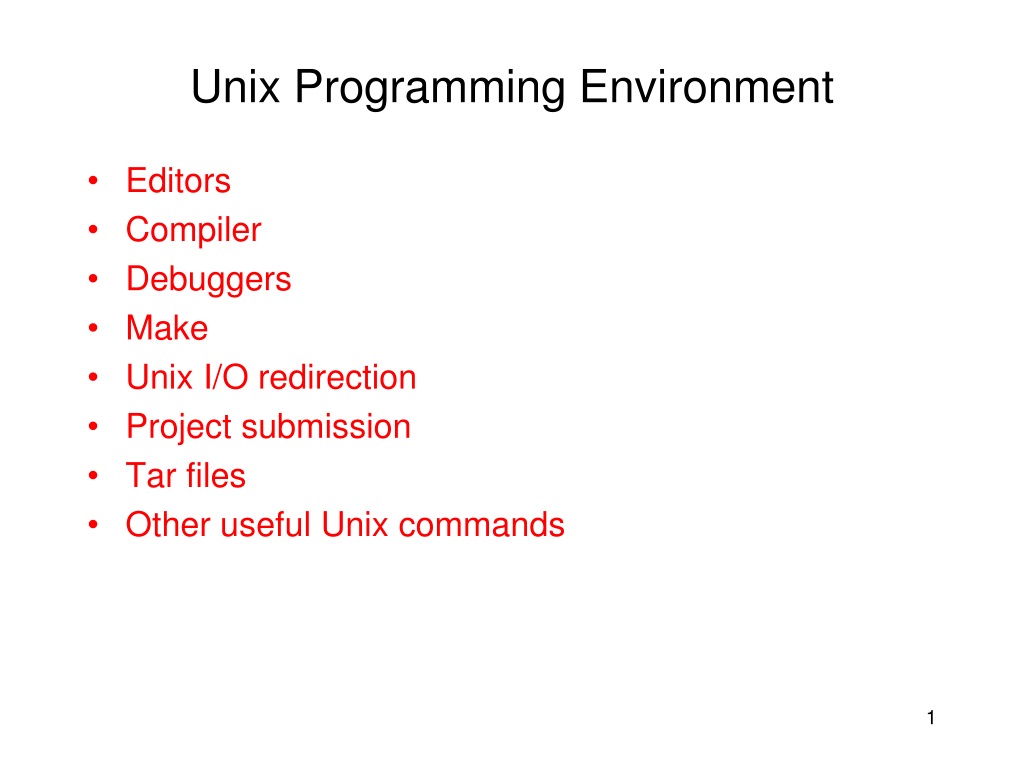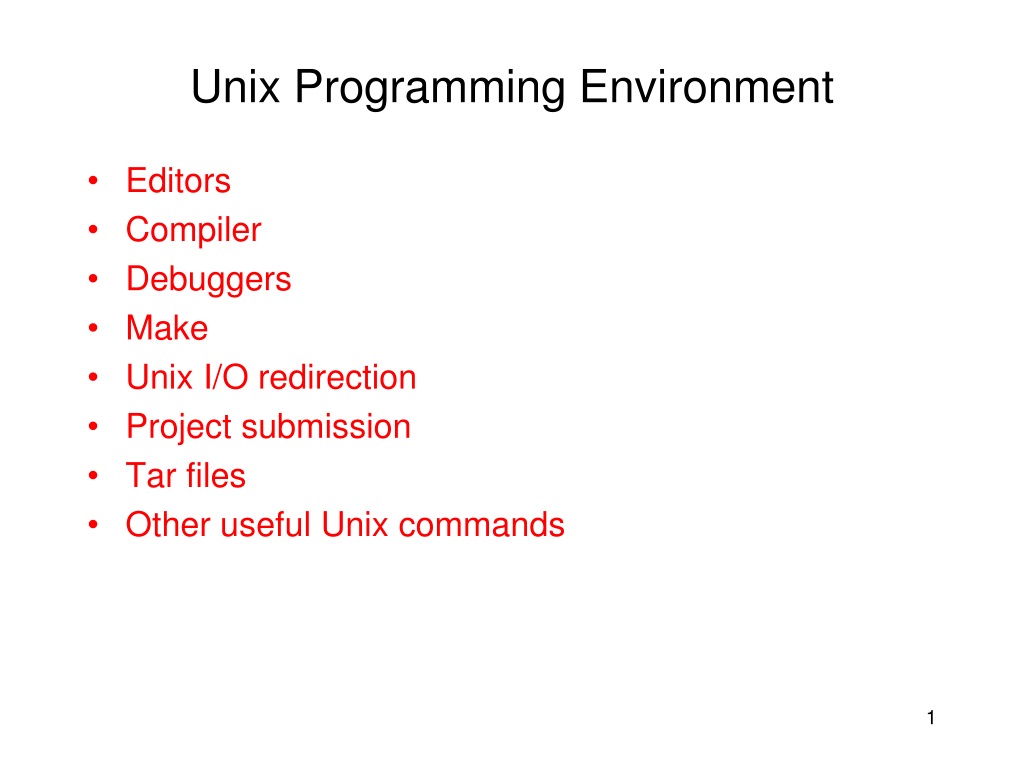CDR Sample for material engineers PDF
Career Episode 2 Introduction CE 2.1 My second career episode is based on the project which I successfully completed in the final year of graduation. The project was named as “Formation of Titanium Dioxide”. I was a student at………………… university. I started the activities of the project in Month/ yearand submitted the final report in Month/Year. The location of the project was …………… city/country. Background CE 2.2 The project was related to the formation of crystalline particles of titanium dioxidein the process of PAN nano-fibers. The size of the TiO2 crystalline was in the range of 7.3nm to 11.3nm. The important carrier which participated in the formation of TiO2 is activated carbon. The formation of TiO2particles by the process of AC matrix was much better than the formation of TiO2particles using electrospinning solution. Due to the properties of corrosion resistance, chemical stability, and non-toxicity of titanium dioxide, it is used in purification of water and air, cosmetics product, sensors, and electrochemical cells. TiO2 is used for the formation of crystal such as;brookite crystal, anatase crystal, Titanium dioxide crystal, and rutile crystal. CE 2.3 The aim of the project was to produce a PAN nano-fibrous mat which consisted of titania precursor which were formed during the procedure of amorphous phase formation. The process of precursor activation was performed that producednanoparticles of titanium dioxide.The production of TiO2was completed by the process of TIPP hydrolysis and condensation. CE 2.4 The responsibility, I fulfilled during the project. Conducted literature review about the formation of dispersion of Titanium dioxide nanoparticles Prepared a layout of the project activities to complete it in time Determined the skills and abilities in members and divided the tasks among the group members Monitored all the activities of the project which performed by members Organized meetings to discuss the issues faced during the process of TiO2 Assembled the project report and presentation and described all the steps which were performed in the project CE 2.5 Below is the hierarchy of the project in which my designation is clearly mentioned.\ Personal Engineering Activity CE 2.6 Before starting the project, I decided to conduct some literature review. For this purpose, I assigned the topics among the members of the project. After one week, I arranged ameeting and discussed with each other what we had learned then according to the review, I decided to start the experiment. I then arranged the tasks that needed to be performed in this project. I prepared a structure showing the details of work and tasks and shared it with the supervisor and the team. I developed the project strategy and methodology and discussed it with the professor in an initial meeting with him and the teams. I then started my project by conduction and experiment. Firstly, I prepared the solution of electro-spinning. For this purpose, I mixed TIPP (99.99%) of Aldrich solutions in ethanol and Mw 70000 PAN solution in DMF (Merck) separately. In order to produce 1g of thehomogenous electro-spinning solution with brilliant yellow color, I gradually added the mixed solution of TIPP into PAN solution.The chemical that I used in making PAN solution was 0.5% of itaconic acid, 8.6% of acrylamide, and 91% of acrylonitrile then, I measured the viscosity of the solution using pro viscometer. The conversion of TIPP to TiO2nanoparticleswas performed due to the presence of water because it reacted rapidly. I used TIPP as the solvent so I dehydrated the ethanol solution because it contained the particles of water which performed hydrolysis and condensation reaction but the rate of reaction was slow so it was difficult for TiO2 particles to take part in theelectrospinning solution. CE 2.7 The solution that I prepared was transferred into the syringe and connected with the high voltage of positive electrode (17KV) lied in a distance of 15cm. I calculated the rate of the feed which was almost 0.2ml/h. I thermally stabilized the samples at 280 LC for 1h and carbonized the sample by raising the temperature from 280LC-600LC. In next step, theprocess of activation with nitrogen proceeded by increasing the temperature 600LC to 800LC. CE 2.8 Surface morphology was studied by SEM (XL-30, Angstrom Scientific), Field Emission Scanning Electron Microscope (FESEM) (S-4160, Hitachi, Japan), and Atomic Force Microscope (AFM) (Bruker, Germany). I measured the diameter of nano-fiber in the electro-spun mat using SEM micrographs software. I calculated samples crystallinity index (X %) using formula;X % = (Ac/Aw) x 100. I found these parameters using software origin 8. Acwas the area of the crystalline peak while Awwas the area of the whole curve. CE 2.9 I observed the software results of SEM with and without activation of electro-spun nano-fibers virgin or 9% TIPP. I noticed that after activation process, a flexible structure of AC/TiO2 NCNFs was formed. I also performed Variance analysis to determine the level of significance before and after activation. Using graphical representations, I determined characteristics peak of TiO2 rutile crystal, anatase crystal, and brookite crystal. I noticed that the curve for 100% ACNFs consisted of small crystallites and it resulted in thedisordered structure of carbon. I measured MTM anatase content (EA %) through XRD curves. I Used formula EA % = (HA / HA HR) x 100 where HRwas the height of the rutile peak and HAwas the height of anatase peak. The range of the anatase crystal lied between 59.7% to 73.2%. I also measured the size of anatase crystal which was 13.8nm. I found that there was no hindrance from the ACNFs wall so during calculations all ACNFs were decomposed. I used image plus software to determine the size of the particles by AFM images contained 5, 7, and 9 % TIPP and AC/ TiO2 NCNFs. I determined the roughness index of 5, 7, and 9 % TIPP (TIPP/Et = 1:1) AC/TiO2 NCNFs using Image Plus software which were 3, 0.3, 1.7, and 2.7 nm. I concluded that the values calculated by FESEM and AFM were close to the values calculated by XRD. CE 2.10 I fabricated the nano-particles of titanium dioxide by the process of TIPP hydrolysis and condensation. These nano-particles of titanium dioxide contained anatase type crystals. I estimated the production of activated NCNFs titanium dioxide was almost 29.9% using ash content analysis. During formation of TiO2 in AC nano-fiber, I found the large amount of anatase crystal which formed during transformation process of anatase to rutile crystals. I performed an Ash content analysis of activated NCNFs in a tube furnace in the presence of O2 at temperature 900 degrees for 30 minutes. I performed the calculations for determining the ash content using the formula; (WTiO2/WCarbon WTiO21)* 100. Through the analysis, I have confirmed that differences between all the samples have asignificance level of 0.05 before and after activation. CE 2.11 Please add one technical issuesto this project and how you resolved it please explain…. CE 2.12 As a team leader, it was my duty to protect my group members. Safety was my first priority during thewhole project. Before starting aproject, I well aware myself with the safety rules and also discussed with the team members to take care of some important safety methods. I made sure that my team members used safety glasses when dealing with acid, base, and other flammable material. I advised my team members to wear rubber gloves while dealing with lab apparatus and materials. I made sure that my team members used lab coat before entering to workshop lab. I assured that before leaving the lab, all the power and heat to the apparatus was turned off or in the standby mode. I made sure that all glassware, dishes, and spatulas were cleaned after use. CE 2.13 I tried to follow the ethical standards and engineering standards. I have followedstandard…. CE 2.14 Our project was displayed in open house event and I demonstrated my project to all visitors. I used Microsoft office program in making report and presentation. I mentioned all thesteps and methods in the report. I tried to use simple English while making areport. Before submitting the final report, I discussed it with my team members and supervisor to resolve all queries. After discussion, I printed three copies of reports and submitted it to department, Library, and administrations. In thefinal week, I demonstrated my work in front of thefaculty of the department and externals. CE 2.15 I consulted different references and book for completing this project. I used to visit different websites and read the latest researched which I have incorporated into the completion of this project. I have read many journals and also contacted the seniors for taking their help. This project helped me in improving my engineering knowledge. Summary CE 2.16 I was successful in completing each phase of the project on time. The project was an on-time completion for which I was appreciated by the seniors. I collaborated with different professionals and got their help. Due to the interaction with my team members, I enhanced my leadership skills. I gained a lot of respect for my group mates and faculty of the department. I continued this project with further enhancement and tried it with new methods. Career Episode 3 Introduction CE 3.1 My third episode is the detailed explanation of my activities that I carried out in the project named as; “Sludge Catcher design”. During the time, I was completing my degree in material engineering from University of………..The project was initiated in Month/ year and completed in Month/ year. The project was based in …….. Background CE 3.2 The University was one of the best engineering institutes in the country…This project was the part of the partial completion of my degree. The main function of the vessel slug catcher was to detach the sludge which was formed due to the stream fluid. The main objective of this project was to conduct a detailed study of the previous work done on the sludge catcher and detailed analysis of the features and specifications. Various effects associated with the design was studied in detail. This project involved a complete design of the sludge catcher along with detailed design calculations. Finally, a project report was needed at the end which I prepared along with the team member and presented it to the university. CE 3.3 During the project, I have performed the below-mentioned activities; Performed a detailed literature review and study about the methodology of designing the sludge catcher Coordinated with team and discussed on how to get along with different activities involved in this project Prepared a project plan and distributed the tasks among the team Performed different design calculations and accordingly prepared the drawings using the AutoCAD Software Compiled the final report and given to the professor for review and improvements CE 3.4 Project Hierarchy Personal Engineering Activity CE 3.5 Before starting the project, I thoroughly studied the material related to pressure vessels. I then arranged a small group meeting for having a conversation about the project and how to perform the activities. I along with the team finalized the project activities and also showed it to project advisor for taking his approval. I finalized the tasks and divided among my team of three including me. I was mostly involved in the design part. I drafted the abstract of the project and design the project methodology. This was the most challenging part of the project due to the use of corrosive gas H2S and CO2. I constructed the vessel slug catcher using pressure vessels. I performed inlet gas composition of different cases of slug catcher which included CO2, Methane, Azote, ethane, propane, I-butane, n-butane, I-pentane, N-pentane, N-hexane, N-heptane, H2O, and H2S. I determined the design pressure, temperature, operating pressure, shell internal diameter, and its length for simulations during the design of Vessel Slug Catcher. CE 3.6 I put my focus to select the material which was not affected by the cost and was corrosion free. I determined the composition of the fluid and corrosion dynamics. I performed analysis for corrosion dynamics of carbon dioxide gas. I observed the presence of carbon dioxide gas with different level almost 8.5 to 8.3%. I analyzed the variables which affected the rate of corrosion in carbon dioxide which consisted of the amount of carbon dioxide, H2S, high temperature, high pressure, fluid type, the composition of water, organic acids included acetate and area of the fluid flow. CE 3.7 I examined the mechanism of H2S corrosion gas and observed that during the production of H2S gas Iron Sulphide was also formed and it worked as a half protective film. I determined the amount of H2S gas and found a small H2S gas present in the stream which was used to make it corrosion free. The corrosion cell was produced to avoid any inconvenience in the design. I varied the temperature and determined that formation of dominant film depend on the value of temperature and pH. In the temperature less than the 120°C, I observed that the formation of mackinawite dependent on temperature or pH. I also noticed that it was a most dominant film. I provided the partial pressure of H2S and carbon dioxide gas less than 200 and temperature from 60-240 degrees. I observed that iron sulfide was converted into mackinawite and as the temperature and concentration of H2S increased it formed more protective film pyrrhotite iron sulfide. CE 3.8 In next step, I observed the effect of both CO2 and H2S gas. I analyzed that the rate of corrosion increased with the amount of iron sulfide which was produced on the surface of the steel. I realized the presence of different iron sulfides in the corrosion reaction which included mackinawite, iron sulfide, pyrrhotite, and sulfide. I also noticed that the rate of corrosion of carbon dioxide and H2S gas was increased by reducing the pH solution. I observed that due to a small quantity of H2S, less protective FeS was formed. The existence of carbon dioxide with H2S gas may be increased or decreased the risk of corrosion. The risk of the corrosion may be decreased using iron carbonated with less protective film and developed a layer of iron carbonate and iron sulfide. CE 3.9 I chose carbon steel for a piping network mechanism because of its low cost and the properties which included accurate modulus elasticity, tensile strength, the effect of resistance, and its toughness. Beside of its excellent properties, I faced the problem during the use of carbon steel which was integrity loss in the internal corrosion. Another problem that I encountered was an external corrosion which was caused due to the protection layer of external corrosion was not sufficient. I controlled the problem by adopting the selection process of the material. I selected the allowance for noncorrosive almost 1.5mm and for piping or equipment corrosion allowance was expected 3mm. I selected 6 or 3mm of allowance for CS according to the inhibitor corrosion and severity corrosion. I followed ANSI and ASME for the temperature -29 degree Celsius to normalize the steel. I also followed ASTM A350 LF2 in maintaining the temperature -49 degree Celsius. I designed a vessel using ASME B16.5 standard. CE 3.10 Because of the more corrosion allowance and corrosion management of the carbon steel, I selected stainless steel as a replacement for carbon steel. I mixed ferritic and austenitic phases and got better properties of corrosion resistance in every step of the process. I used duplex stainless steel because it provided the better resistance of chloride than to use 300 stainless steel in series. I added nitrogen gas to increase the toughness, strength, and ductility. CE 3.11 Due to low cost and high strength of tensile in a pressure vessel, I used carbon steel as a fundamental material of constructions. According to the ASME standards, I took SA-516 type steel because of its properties of low and moderated vessel pressure in order to determine the thickness of the shell of slug catcher. I calculated the thickness of shell which was 122mm excluding corrosion allowance. The most difficult part was to roll the 122mm shell. I took guidance to ASME and guided to the client. I performed a calculation to find the thickness of shell then it was reduced to 88.9mm excluding corrosion allowance. I presented it in front of the client and explained the reduction from 122mm to 88.9mm. I started a mechanical design with the acceptance of client review. I performed a stringent test to compensate the thickness of shell as per the ASME Standard. CE 3.12 I conducted research and accordingly, I selected 6mm carbon steel. For the shell plate, I estimated the thickness with corrosion allowance which was 94.9mm but the requirement in my project was 100mm and it was difficult to find the exact valued thick shell in the market. I have a suggestion to replace a corrosion allowance with the overlay of corrosion. I developed a layer of 3mm length of Duplex stainless steel. CE 3.13 I developed user design specification and got it approved by the ASME. I selected following components which included drawing, report for calculations and mechanical design, certification for mechanical design, specification for material purchased, testing the manufactured specifications and prepared report, procedure for non destructive examination, specification for welding procedure, qualification record for welding operator performance and welder performance, production test plate, record subcontracted services, weld map, inspection plan and report, test report of material, non conformity report, record of experimental results, and final report with NB number. CE 3.14 I selected octagonal metallic ring gasket material type according to the factors included stress retention, blow out resistance, creep resistance, recovery characteristics, and the cost because of RTJ 900# piping system. I considered the design temperature and pressure while determining the type of gasket. I selected stainless steel with grade 904L because of its low carbon content features. Then, I designed a flange to determine the dimension and style of the gasket. The gasket depends on three forces included end force, gasket load, and internal pressure. I determined the value of gasket factor m and minimum seating stress by using ASME boiler and pressure code. I also calculated the type of octagonal ring and the integrity. CE 3.15 Throughout the tenure, I received a great coordination form all the team members. Great communication was shown in the project. I arranged team meetings for the discussions related to design issues. Together we brainstormed and discussed for developing best solutions. I also have a discussion with the Project Advisor. We have received valuable suggestions and guidance from him which helped us to enhanced the technical skills. CE 3.16 Using the MS Word, I have compiled the final report. I collected all the data and research content from the team and organized the final report. I have given the task of preparing the presentation to one of the team members. I checked each detail of the presentation and presented it to the University. CE 3.17 As we were dealing with the chemical so I made sure that our activities did not result in hazards. We dressed properly and used the protective equipment. I made sure that all the team members follow the same safety rules and procedures. I complied with ethical and engineering codes and standards. Summary: CE 3.18 All the challenges of the project were successfully met. I felt confident and proud of completing each activity well on time. Appreciation was received by the whole group for presenting wonderful efforts in this project. This project gave me new experiences and learning. I well improved my interpersonal and team leading skills. Career Episode 1 Introduction CE 1.1 In my current career episode, I would like to elaborate my project of designing the equipment required for the production of silica. I created the designs during my Bachelor Degree Program. At that time, I was enrolled in the courses of Textile Engineering at ______ University. The total time that I took to complete this project was _________ to __________ and all the designing processes were conducted in __________ area. Background CE 1.2 This project was carried out under the influence of creating an eco-friendly environment which could only be accomplished by designing the equipment that facilitates the production process of silica using rice husk. The main objective of this project was to design three major equipment; heat exchanger, filter press, and regenerator. The process involved studying the properties of materials used in this project and performing respective calculations to develop the designs. Quality control techniques were used to demonstrate the reliability of the materials and all the designs were verified in the end. CE 1.3 Being a team guide, I accomplished following duties in this project; Strengthened theoretical knowledge and got awareness about the objectives of this project Elaborated the aims and scope of the work to my team members for their better understanding and catered to their questions Coordinated with the project guide and conveyed his recommendations to the team Acted as an interface between the department’s faculty and project’s team Prepared the time table for all the tasks and distributed them evenly throughout the team Arranged team meetings with the supervisor so everyone can be indulged in direct communication Designed the processes in a systematic way after approving all the materials personally and also by the supervisor Supervised the working performance of my teammates and recorded the progress of the project with each step CE 1.4 I was leading the team during this project which can be seen in the team hierarchy below; Personal Engineering Activity CE 1.5 I ushered in this project by studying the production process and the role that the concerned equipment played in it. This study highlighted the importance of the equipment to be designed and I got a clear idea of where to start. I thoroughly studied the material properties and understood the design requirements. I enlisted the tools and materials required for the completion of the designing task. For this purpose, I required the assistance of my team members. I kept the industrial and environmental specifications in mind while selecting the tools. I studied the detailed process of silica extraction and observed the working of the heat exchanger, filter press, and regenerator in it. After getting the consent of the project supervisor and all the involved members, I commenced the designing process. CE 1.6 The first equipment that I designed in this project was a heat exchanger. It was built for efficient heat transfer of the liquid from one medium to another. I implemented my material engineering knowledge to complete the design. I used parameters like density, viscosity, heat capacity and thermal conductivity to perform design calculations. I calculated the mass flow rate of water using the equationm= Q/C_p (T_2-T_1). I performed LMTD calculations and also determined the LMTD correction factor. Based on the LMTD calculations, I determined the required surface area. Then, I selected the area of one plate, number of plates required, flow arrangement, and number of passes. I chose U-arrangement for my design. After calculating the film heat transfer coefficient of hot and cold fluid separately, I calculated the overall heat transfer coefficient which turned out to be 14.80 W/m°C. I performed the pressure drop calculations and prepared a specification sheet for the heat exchanger. DATA NAOH STEAM Density 1150 Kg/m3 3.64 Kg/m3 Viscosity 0.7 cp 0.015 cp3 Heat Capacity 3.2 Kj/kgoC 2.098 Kj/kgoC Thermal Conductivity 0.69 0.016 CE 1.7 Next, I designed a filter press which was useful in separation process, specially employed by solid/liquid separation using the principle of pressure drive, provided by a slurry pump. To design the fixed-volume press, I held a specific number of plates rigidly in a frame to ensure alignment. The plates were typically pressed together hydraulically or electromechanically between fixed and moving ends of the press. I fed the sludge through a large, centralized port in each plate. Entrained water was then forced out through filter media and as the filter cycle began, conditioned sludge was fed into the filter press while the closing device held the plates firmly together. This portion of the filtration cycle continued until a maximum pressure was obtained. This maximum design pressure was then maintained for a period during which more filtrate was removed and the desired cake solids content was achieved. The filtration cycle ended when a practical low feed rate was achieved (5 to 7% of the initial or maximum flow rate). CE 1.8 To design this equipment, I calculated the percentage of solids (9.7%), total volume of cake (0.608m^3), total volume of filtrate (0.39m^3), specific surface area (0.24m^2/m^3 ), specific resistance (0.003 Siemens), number of plates and frames (15 and 16 respectively), filtration time (71 mins), and cycle time (99 mins). I designed the specification sheet for this equipment and moved on to designing the precipitator. For designing the precipitator, I used the performance equation for batch reactor to calculate the residence time. Other design calculations involved calculating the volume of sodium silicate feed and carbon dioxide feed and used the two results to calculate the total volume. In the next step, I determined the tank dimensions and performed pressure calculations as in the previous systems. I selected the Torispherical head for this system as the pressure came out to be less than 150psi. Then, I performed calculations for the baffle and agitator design and determined the shape factor. I determined the power requirement of the system which was 6.515kW. For the Sharper design, I calculated the gas flow as per standard cubic feet per minute, liquid pressure at sparger, liquid temperature, and actual cubic feet per minute. After calculating the exit velocity, I devised a specification sheet for the precipitator. CE 1.9 The last equipment to be designed for the completion of the project was the regenerator. For this purpose, I performed design calculations and considered important parameters like volume of the regenerator, conversion, reaction time, working pressured of a vessel, temperature reaction, total mass flow rate, and approx density of material in regenerator. I performed the size calculation of the regenerator. I also performed thickness, power and pressure calculations. I designed the agitator and prepared the specification sheet for this equipment. CE 1.10 I applied engineering techniques for maintaining quality and balance of the materials that I utilized in this project. Control techniques were used to improve the overall efficiency of the system. I double-checked that my designs complied with the specifications of the project and tested that the pressure, temperature, and concentration of the material was as per the specifications. I used redundant measurements (not used directly in control loop) which indicated approaching parameters in safe conditions. Whenever an operative variable tended to exceed an upper or lower allowable limits, the override control loops transferred the control from the normal operation to emergency operation, thus preventing the development of unsafe conditions. I also implemented an emergency shutdown control procedure for safety purposes. CE 1.11 Some tasks were quite challenging in the project like this one time which I calculated the material balance of overall system. The calculation was necessary to keep the correct ratio of materials maintained throughout the system. I kept the total in-mass of the system equal to the total out-mass of the system. I equated the values of respective materials entering or leaving the equipment and found that the values were not equal. This could cause a major disturbance in equipment functionality so I tried to equalize the quantities. To solve this concern, I calculated material balance of separate equipment instead of the whole system. I balanced the material entering and leaving the system and determined the energy balance which came out to be equal. I balanced the overall system in this way. Total mass entering the system = Total mass leaving the system Mass in: NaOH, H2O, Ash, CO2,Ca(OH)2 Mass out: Undigested Ash, Filtered out silica, Precipitated Silica, CaCO3, NaOH(recovered) NaOH H2O Ash CO2 Ca(OH)2 = Undigested Ash Filtered out silica Precipitated Silica CaCO3 NaOH(recovered) 135kg/hr 315kg/hr 160kg/hr 63.2kg/hr 86.66kg/hr = 463kg/hr 86.76 kg/hr 117kg/hr 93.688 761kg/hr = 759kg/hr CE 1.12 Before starting this project, I and my team went through a Engineering Safety Exam which was conducted by our department. After qualifying this exam, we were granted access to the materials engineering lab. I provided all the working members with safety goggles and lab coat while performing tests on materials. All the tests and examinations were conducted in the presences of the project supervisor. Our activities and tools were authorized by the department and we did not perform any unauthorized task. Possible safety measures were taken to protect both, the human life and the surroundings. As I was the team leader, I was held accountable for all the work hazards so I was very careful, even about petty details. CE 1.13 Throughout this project, I followed the international standards of ASTM when it came to documenting and testing the materials. I saved the bills of all the purchased materials and prepared a cost report to validate the expense of this project. Other than this, I prepared procedural and experimental report, detailing all the important tasks carried out in this project along with the tests to verify required results. I got all the submittals approved by the supervisor before submitting them to the department. I made all the required changes in the report and when my supervisor was pleased with the final outcome, I handed the reports over to the department. The project was concluded with a final presentation and I presented the project on the behalf of my team. CE 1.14 Normally, I communicated alone with the supervisor, providing him details of the project’s progress and asking for his recommendations. It was not possible to conduct frequent meetings due to his tight schedule. Therefore, I acted as a direct interface between the supervisor and the team. However, during tough times in this project, I arranged an urgent meeting after requesting a few hours from the supervisor. In those meetings, complex problems were discussed and solutions were elaborated directly to avoid miscommunication among the members. On the other hand, team discussions without the presence of the supervisor were held on daily basis. CE 1.15 Naturally, I am a responsible person. Whenever a duty is rested on my shoulders, I try my absolute best to fulfil it with integrity. I demonstrated the same qualities of a responsible leader in this project. I made sure that my team members left their lethargic characteristics behind and came out stronger than ever. For this purpose, I had to portray my strength as I was a role model to them. I kept good communication with them and they shared all the achievements and problems regarded to this project. This project was a knowledgeable experience for us all. Summary CE 1.16 Due to my persistence and the staunch efforts of my team, I was able to design equipment to carry out the production of precipitated silica that has numerous benefits. The equipment developed in this project support the precipitation process which is an eco-friendly process as it minimizes the paddy husk ash waste by 80%. We also studied the environmental impacts of the process before finalizing the project. There were no by-products of this process so it was proved to be safe for the environment. PROFESSIONAL ENGINEER Summary Statement Competency Element A brief summary of how you have applied the element Paragraph in the career episode(s) where the element is addressed PE1 KNOWLEDGE AND SKILL BASE PE1.1 Comprehensive, theory-based understanding of the underpinning natural and physical sciences and the engineering fundamentals applicable to the engineering discipline I implemented my academic knowledge regarding network engineering to prepare project designs and processes CE 1.6, CE 1.7, CE 1.8, CE 1.9, CE 1.10, CE 1.11, CE 2.6, CE 2.7, CE 2.8, CE 2.9, CE 2.10, CE 3.5, CE 3.6, CE 3.7, CE 3.8, CE 3.9, CE 3.10, CE 3.11, CE 3.12, CE 3.13, CE 3.14 PE1.2 Conceptual understanding of the mathematics, numerical analysis, statistics and computer and information sciences which underpin the engineering discipline I performed engineering calculations using the formulas I was taught in the courses CE 1.6, CE 1.8, CE 1.9, CE 1.11, CE 2.6, CE 2.7, CE 2.8, CE 2.9, CE 2.10, CE 3.6, CE 3.11, CE 3.14 PE1.3 In-depth understanding of specialist bodies of knowledge within the engineering discipline I enrolled in software training courses to perform computational analyses and calculations CE 1.13, CE 2.8, CE 2.9, CE 2.14, CE 3.3, CE 3.16 PE1.4 Discernment of knowledge development and research directions within the engineering discipline I used the project durations as a fine chance to improve my learning. I came to know about various new techniques CE 1.3, CE 1.5, CE 2.4, CE 2.6, CE 2.8, CE 2.15, CE 3.3, CE 3.5, CE 3.12, CE 3.15 PE1.5 Knowledge of contextual factors impacting the engineering discipline I followed engineering standards and norms to give a supporting backbone to my designs CE 1.13, CE 2.13, CE 3.9, CE 3.11, CE 3.13 PE1.6 Understanding of the scope, principles, norms, accountabilities and bounds of contemporary engineering practice in the specific discipline I prepared the designs using my former knowledge regarding the field and the knowledge that I gained through research I implemented legislative requirements and the codes of engineering field to verify the authenticity of my designs I kept the working atmosphere as safe and protected for everyone as possible. I implemented safety measures and made sure they were being followed CE 1.6, CE 1.7, CE 1.8, CE 1.9, CE 1.10, CE 1.11, CE 2.6, CE 2.7, CE 2.8, CE 2.9, CE 2.10, CE 3.5, CE 3.6, CE 3.7, CE 3.9, CE 3.10, CE 3.11, CE 3.13, CE 3.14 CE 1.13, CE 2.13, CE 3.9, CE 3.11, CE 3.13 CE 1.10, CE 1.12, CE 2.12, CE 3.17 PE2 ENGINEERING APPLICATION ABILITY PE2.1 Application of established engineering methods to complex engineering problem solving I conducted tests and experimentation before operation phase to check the faults and flaws of my design and corrected them immediately CE 1.11, CE 2.11, CE 3.8, CE 3.9, CE 3.12 PE2.2 Fluent application of engineering techniques, tools and resources The software that I used helped me in performing computerized calculations, generating tables, and preparing reports CE 1.13, CE 2.8, CE 2.9, CE 2.14, CE 3.3, CE 3.16 PE2.3 Application of systematic engineering synthesis and design processes I used standardized tools and procedures to demonstrate the accuracy of the design results CE 1.6, CE 1.7, CE 1.8, CE 1.9, CE 1.10, CE 1.11, CE 2.6, CE 2.7, CE 2.8, CE 2.9, CE 2.10, CE 3.5, CE 3.6, CE 3.7, CE 3.9, CE 3.10, CE 3.11, CE 3.13, CE 3.14 PE2.4 Application of systematic approaches to the conduct and management of engineering projects Managing a team of efficient engineers helped me to trust my leadership skills and gain self-confidence I tackled the issues efficiently, keeping in mind the budget window of the project CE 1.3, CE 1.4, CE 1.5, CE 1.12, CE 1.13, CE 1.14, CE 1.15, CE 2.4, CE 2.6, CE 2.12, CE 2.14, CE 3.3, CE 3.15 CE 1.10, CE 1.13, CE 2.14, CE 3.6, CE 3.9, CE 3.11 PE3 PROFESSIONAL AND PERSONAL ATTRIBUTES PE3.1 Ethical conduct and professional accountability I upheld formal codes and ethical values during designing procedures and made sure the work was entirely my own I saved precious lives of my fellows by implementing safety standards and executing effective risk management CE 1.13, CE 2.13, CE 3.9, CE 3.11, CE 3.13 CE 1.10, CE 1.12, 2.12, 3.17 PE3.2 Effective oral and written communication in professional and lay domains I arranged formal meetings of the team with the supervisor as communication played a great part in completing these projects CE 1.3, CE 1.14, CE 2.4, CE 2.6, CE 3.5, CE 3.15 PE3.3 Creative innovative and proactive demeanour I read articles, research papers and various journals to enhance my learning ability and perform better in this project CE 1.3, CE 1.5, CE 2.4, CE 2.6, CE 2.8, CE 2.15, CE 3.3, CE 3.5, CE 3.12, CE 3.15 PE3.4 Professional use and management of information My proficiency in English language helped me to display the perfect report writing and presentation abilities CE 1.13, CE 2.4, CE 2.14, CE 3.3, CE 3.13, CE 3.16 PE3.5 Orderly management of self, and professional conduct I prepared schedules of the project and got it approved by my instructors to keep the project tasks organized I researched new methods and latest technologies including maintenance and future scope of the design CE 1.3, CE 2.4, CE 2.6, CE 3.3, CE 3.5 CE 1.3, CE 1.5, CE 2.4, CE 2.6, CE 2.8, CE 2.15, CE 3.3, CE 3.5, CE 3.12, CE 3.15 PE3.6 Effective team membership and team leadership I kept good coordination with my teammates and we communicated all the highs and low of the project with eachother CE 1.3, CE 1.4, CE 1.5, CE 1.12, CE 1.13, CE 1.14, CE 1.15, CE 2.4, CE 2.6, CE 2.12, CE 2.14, CE 3.3, CE 3.15
358 views • 22 slides