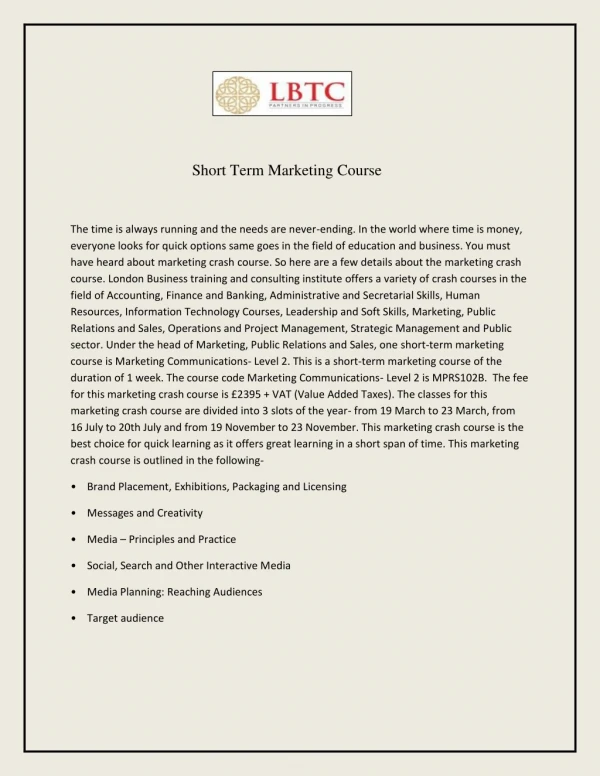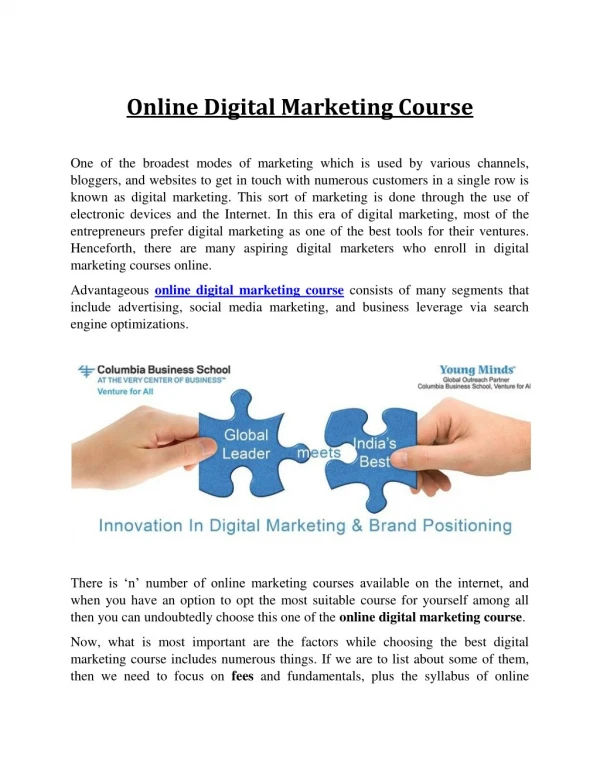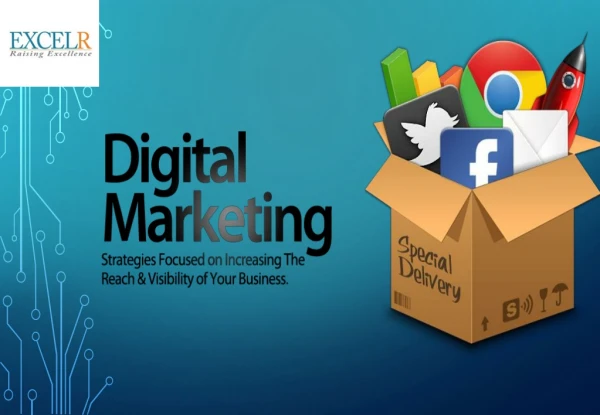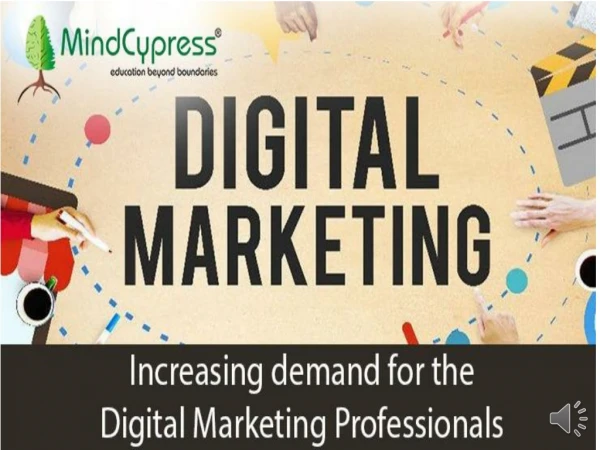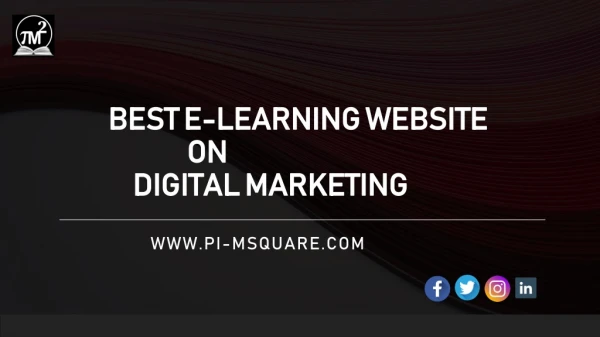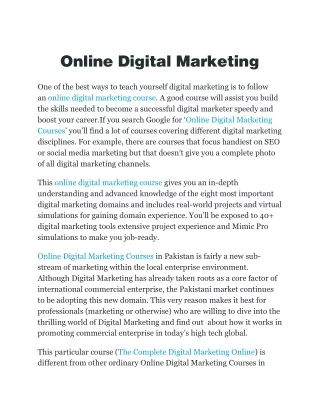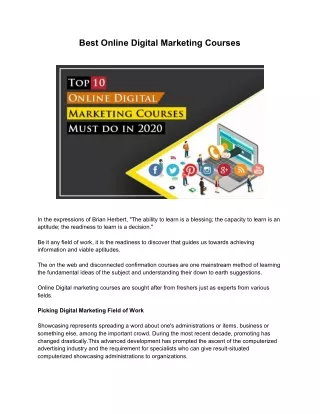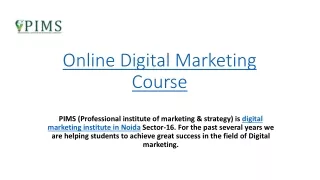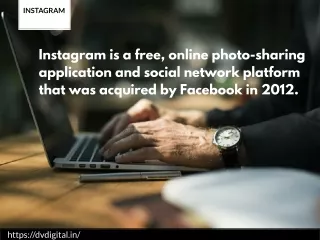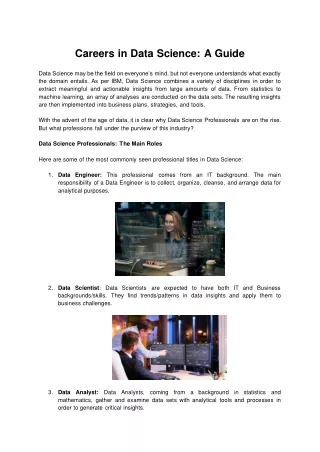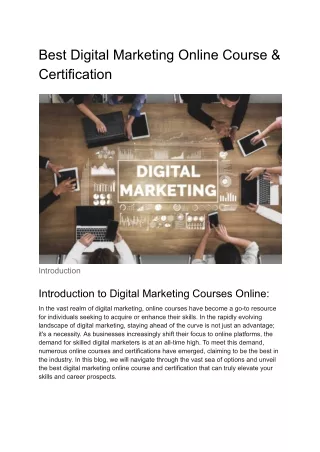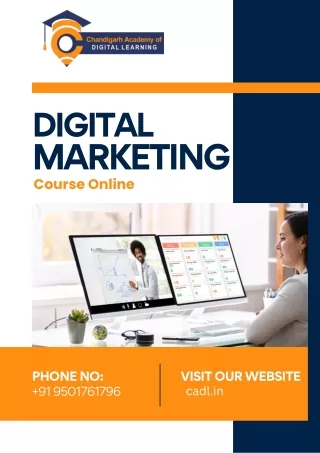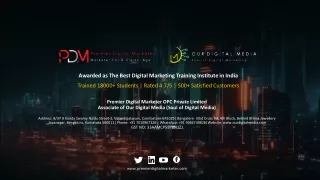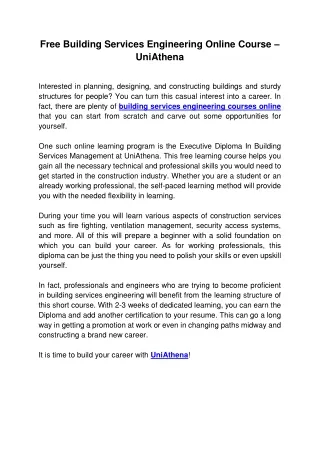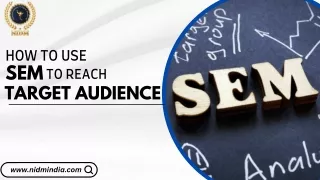Online Digital Marketing Short Course - UniAthena
0 likes | 18 Views
Are you trying to find the best Digital Marketing short course that will increase your employability? You only need to look at UniAthena. Being an excellent online learning platform, we are dedicated to offering busy people top-notch online upskilling courses in a variety of fields. We offer the ideal program to fulfill your career and personal goals, whether you're looking for academic programs or short online courses.
Download Presentation 

Online Digital Marketing Short Course - UniAthena
An Image/Link below is provided (as is) to download presentation
Download Policy: Content on the Website is provided to you AS IS for your information and personal use and may not be sold / licensed / shared on other websites without getting consent from its author.
Content is provided to you AS IS for your information and personal use only.
Download presentation by click this link.
While downloading, if for some reason you are not able to download a presentation, the publisher may have deleted the file from their server.
During download, if you can't get a presentation, the file might be deleted by the publisher.
E N D
Presentation Transcript
More Related